The SquareSpace App
With the Squarespace app, you can edit your site from a mobile device.
The app is great for:
- Editing page content when you’re away from your computer
- Adding new images directly from your device
- Writing and editing new blog posts
- Reviewing traffic and other site analytics
- Managing your store's inventory and orders on the go
Download the App
Getting started
Open the app and follow the prompts to log into your account. For help logging in, visit I can't log in.
We will send you an invitation to SquareSpace to your registered email. On this link, you will need to “Accept Invitation”, where you will create a password.
If you have two-factor authentication enabled for your account, you'll be prompted to enter your six-digit authentication code after logging in. To learn more, visit Protect your account with two-factor authentication.
Choose a site from your account to edit in the app. You can view and edit one site at a time.
After selecting a site, explore the different tabs at the bottom of the screen (phones) or on the left side of the screen (iPads).
Tap Home for suggested actions, areas you’ve edited most recently, and a basic traffic overview from analytics. Tap the mail icon at the top to review messages from Squarespace, or tap the + for shortcuts.
Tap Analytics for traffic and other key statistics for your site.
Tap Marketing to create marketing content for your brand (iOS only).
Tap Commerce to review your store's orders and edit inventory.
Tap More to view additional actions, including:
Settings - view and edit common site settings
Pages - access all the pages of your site. Tap any page to view or edit. You can edit existing blocks, sections, and headers.
Notifications - manage notification settings for your sites.
An Example of the SquareSpace Invitation you will receive to your registered email address.